Knowledge
The Knowledge section of the Workspace is where you can manage your organization's knowledge. Knowledge is organized in collections, and each collection can contain multiple documents.
Additional permissions are required to access the workspace. If you don't have access, but think you should, please contact your organization's administrator.
Collections
Collections are used to organize your documents.
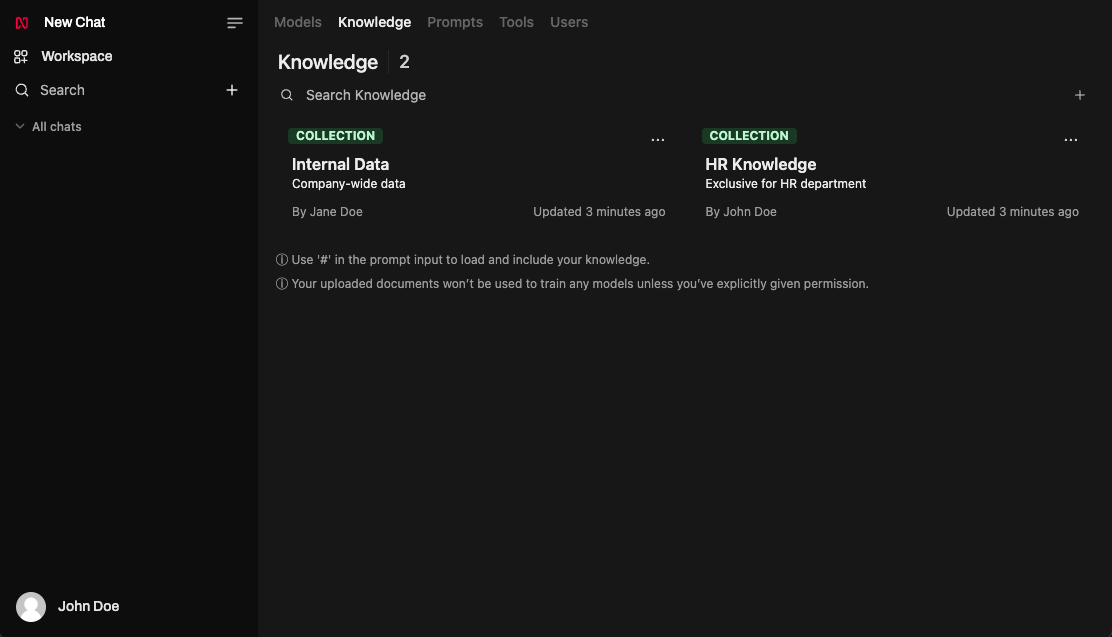
Creating Collections
You can create a new collection by clicking the "+" button in the top right corner. When creating a new collection, you are asked to provide a name and a description. Provide a clear name and description to help you and your colleagues find the right documents.
You can also change the visibility of a collection. By default new collections are private which means only knowledge admins and users in groups that have been added to the collection are allowed to access it. Changing the visibility to public will allow all users (in your organization) to access the collection.
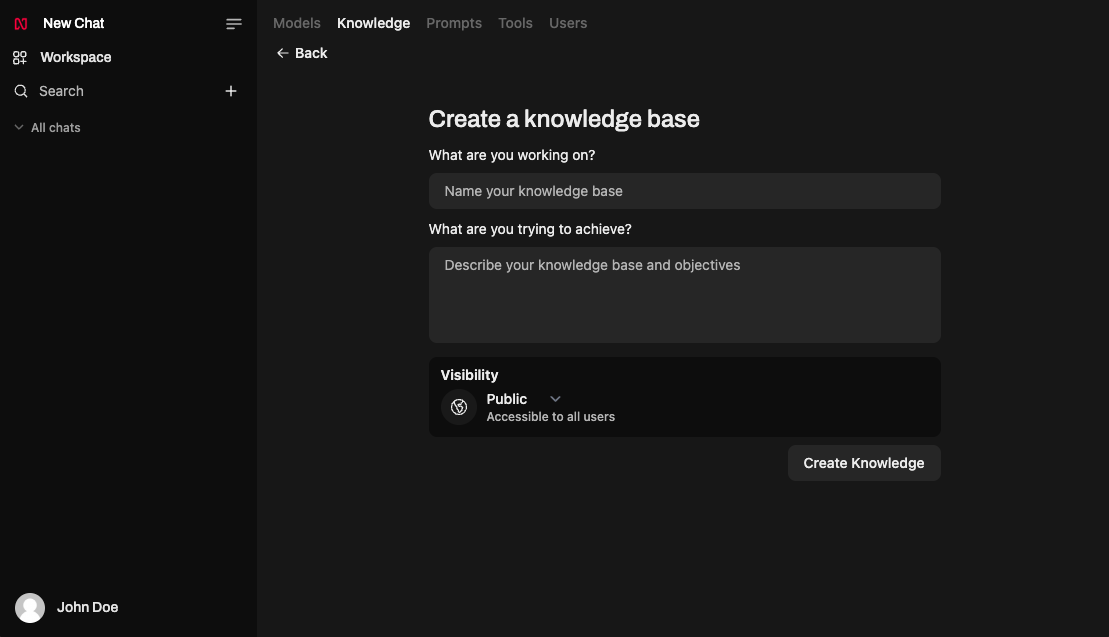
Managing Collections
After creating a collection, you can manage it by clicking the collection name in the knowledge workspace overview. This will open a new page with a file explorer on the left side and a file viewer on the right side.
You can add documents or directories to a collection by clicking the "+" button in the top right corner of the file explorer or by simply dragging and dropping them into the file explorer.
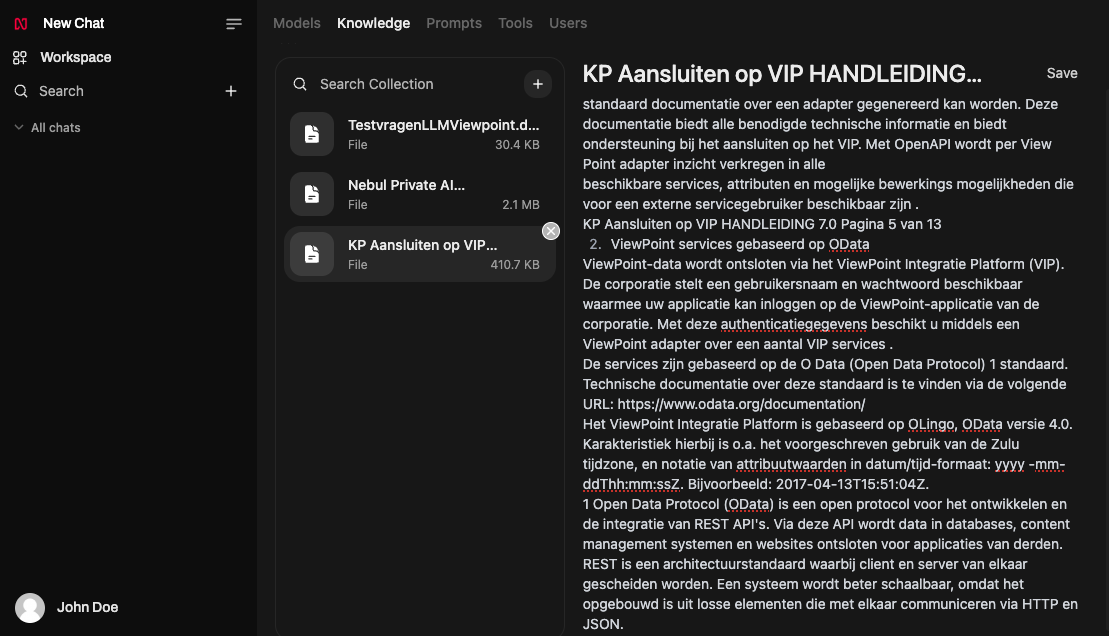
Viewing and Editing Documents
After a file has been processed, selecting it in the file explorer will open the file viewer on the right side. The file viewer will show the file content and allow you to edit the file.
Downloading Documents
You can download a document by first selecting the document in the file explorer and then clicking on the filename in the file viewer. A download should start automatically.
Deleting Collections
You can delete a collection by clicking the "..." button in the top right corner of the collection and selecting "Delete". Collections can only be deleted by the user that created the collection or by a knowledge admin.
Deleting Documents
You can delete individual documents by clicking the hovering over the document in the file explorer and clicking the 'x' button that appears.