Models
Private GPT has a unique feature that allows for the creation of custom 'meta' models. These models are essentially wrappers around LLMs that provide customized prompts and automatically included knowledge. This allows you to create multiple models with the same base model that are tailored to different use cases. Access to specific models can be restricted to specific groups.
An example of a 'meta' model could be a model that is optimized for answering questions about the HR policy of your organization. This model would include specific instructions ("system prompt") that can provide the model with additional context, and examples on how to answer HR-related questions. Furthermore, the model would be pre-loaded with the knowledge base containing the HR policy of your organization.
Additional permissions are required to access the workspace. If you don't have access, but think you should, please contact your organization's administrator.
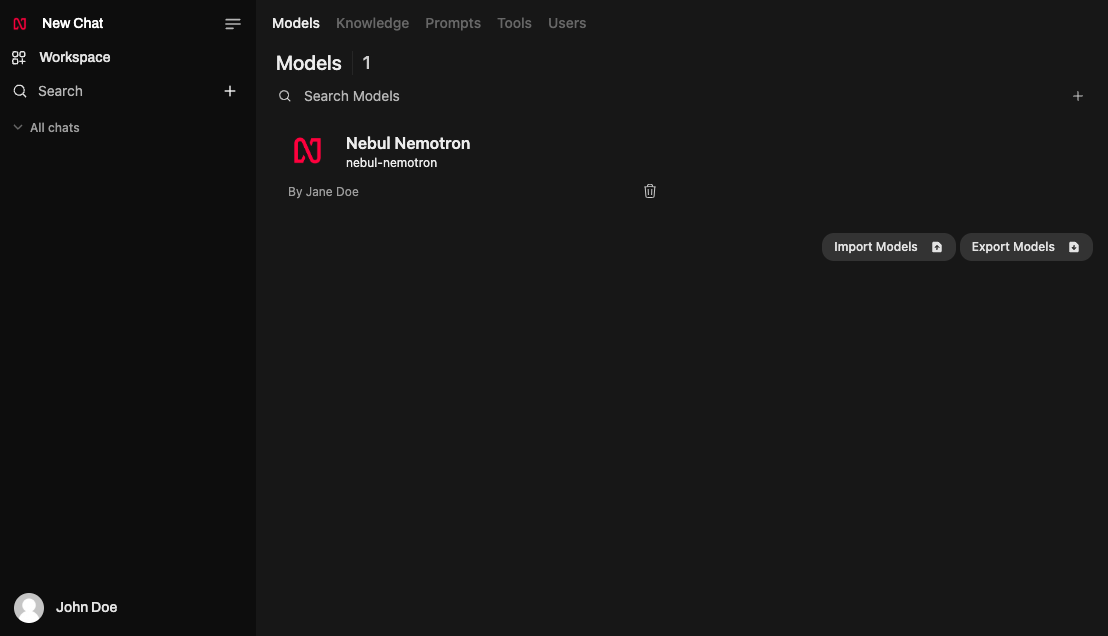
Model Management
The Models section of the Workspace is a powerful tool that allows you to create and manage custom models tailored to specific purposes. This section serves as a central hub for all your model files, providing a range of features to edit, clone, share, export, and hide your models.
Modelfile Management
From the Models section, you can perform the following actions on your model files:
-
Edit: Dive into the details of your model file and make changes to its character and more.
-
Clone: Create a copy of a model file, which will be appended with
-cloneto the clonedModel ID. Note that you cannot clone a base model; you must create a model first before cloning it. -
Share: Share your model file with the community by clicking the
Sharebutton. -
Export: Download the model file's
.jsonexport to your PC. -
Hide: Hide the model file from the model selector dropdown within chats.
Creating a Meta Model
To create a meta model, click the "+" button in the top right corner of the models page. This will open a new window where you can create a new model by providing a name, description, base model, system prompt, knowledge collections, and select which groups have access to the model .
By using the "Create a Meta Model" feature, you can also create a pre-defined assistant. See Pre-defined Assistants for more information.
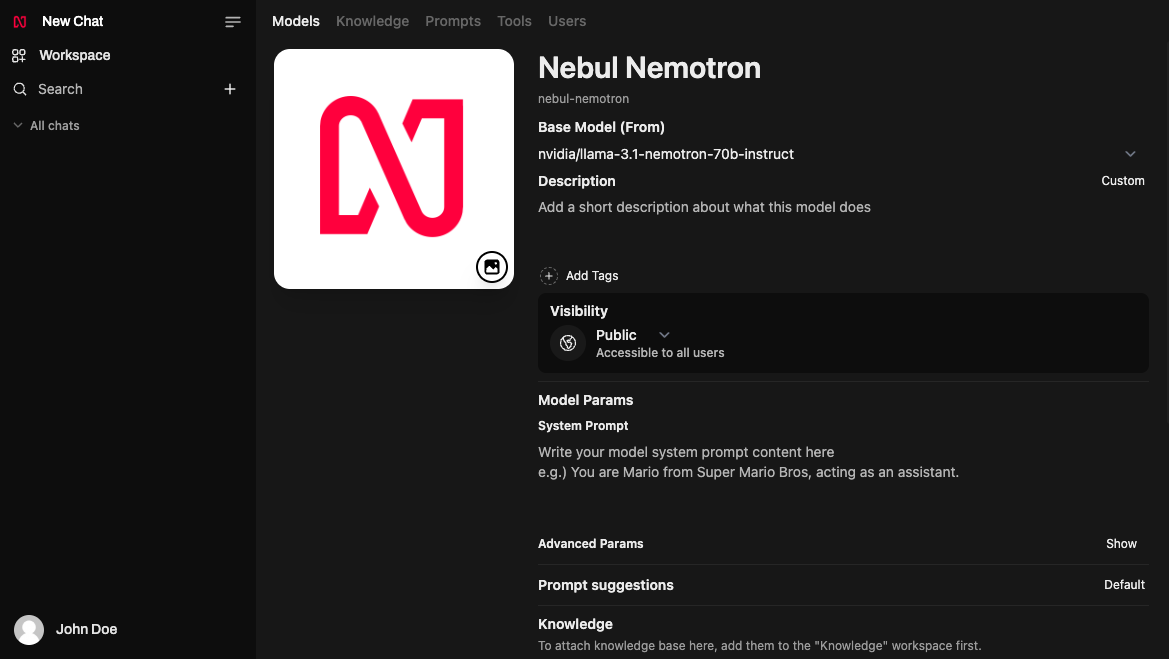
Modelfile Editing
When editing a model file, you can customize the following settings:
-
Avatar Photo: Upload an avatar photo to represent your model file.
-
Model Name: Change the name of your model file.
-
System Prompt: Provide an optional system prompt for your model file.
-
Model Parameters: Adjust the parameters of your model file.
-
Prompt Suggestions: Add prompts that will be displayed on a fresh new chat page.
-
Documents: Add documents to the model file (always RAG [Retrieval Augmented Generation]).
-
Tools, Filters, and Actions: Select the tools, filters, and actions that will be available to the model file.
-
Vision: Toggle to enable
Visionfor multi-modals. -
Tags: Add tags to the model file that will be displayed beside the model name in the model selector dropdown.
Model Discovery and Import/Export
The Models section also includes features for importing and exporting models:
-
Import Models: Use this button to import models from a .json file or other sources.
-
Export Models: Use this button to export all your model files in a single .json file.
Model Switching
Example: Switching between Mistral, LLaVA, and R1 in a Multi-Stage Task
-
Scenario: A multi-stage conversation involves different task types, such as starting with a simple FAQ, interpreting an image, and then generating a creative response.
-
Reason for Switching: You can leverage each model's specific strengths for each stage:
-
Mistral for general questions to reduce computation time and costs.
-
LLaVA for visual tasks to gain insights from image-based data.
-
R1 for generating more sophisticated and scientific language output.
-
-
Process: You can switch between models, depending on the task type, to maximize efficiency and response quality.
How To:
-
Select the Model: Within the chat interface, select the desired models from the model switcher dropdown. You can select up to two models simultaneously, and both responses will be generated. You can then navigate between them by using the back and forth arrows.
-
Context Preservation: The system retains the conversation context across model switches, allowing smooth transitions.
-